Microsoft Word - [Intermediate level]
- Organizing Content Using Tables and Charts
- Customizing Formats Using Styles and Themes
- Controlling the Flow of a Document
- Simplifying and Managing Long Documents
- Using Mail Merge to Create Letters, Envelopes, and Labels
This course enables you to create complex and professional documents with a consistent look and feel. They also enable you to automate tedious tasks such as preparing a letter to send to every customer of your organization.
Creating professional-looking documents can help you give your organization a competitive edge. Implementing timesaving features such as document templates and automated mailings help your organization reduce expenses. Mastering these techniques will make you a valued employee in your organization.
Chapter 1: Organizing Content Using Tables and Charts
- Sort Table Data
- Control Cell Layout
- Perform Calculations in a Table
- Create a Chart
- Add an Excel Table to a Word Document (Optional)
- Inserting Content Using Quick Parts
Chapter 2: Customizing Formats Using Styles and Themes
- Create and Modify Text Styles
- Create Custom List or Table Styles
- Apply Document Themes
Chapter 3: Inserting Content Using Quick Parts
- Insert Building Blocks
- Create and Modify Building Blocks
- Insert Fields Using Quick Parts
Chapter 4: Using Templates to Automate Document Formatting
- Create a Document Using a Template
- Create a Template
Chapter 5: Controlling the Flow of a Document
- Control Paragraph Flow
- Insert Section Breaks
- Insert Columns
- Link Text Boxes to Control Text Flow
Chapter 6: Simplifying and Managing Long Documents
- Insert Blank and Cover Pages
- Insert an Index
- Insert a Table of Contents
- Insert an Ancillary Table
- Manage Outlines
- Create a Master Document
Lesson 7: Using Mail Merge to Create Letters, Envelopes, and Labels
- The Mail Merge Features
- Merge Envelopes and Labels
- Create a Data Source Using Word
- Intermediate Excel outline_1.pdf101.97 KB