Introduction to Microsoft PowerPoint
- Presentation / public speaking techniques
- Creating Slides
- Transitions & animations
- Formatting
- Inserting images and multimedia
- Design and layout
This program teaches you how to use PowerPoint to create beautiful slideshow and presentations that will provide the tools to help even the most timid individual’s master the art of public speaking.
Lesson Plan:
- Introduction to Course
- Working with Microsoft PowerPoint
- Starting PowerPoint
- Creating your own Presentation
- Formatting and Editing your Presentation
- Reviewing your Presentation
- Preparing for Presenting
- Printing
- Introduction to Course
- Why we are here, what we will learn – discussion
- Working with MS PowerPoint (MSPP)
- What is it and why do we want to use it?
- Instructor does a mock presentation
- Briefly discuss skills for presentation giving while using MSPP
- HAVE LEARNERS DISCUSS THEIR EXPERIENCES OF PRESENTATION GIVING
- DISCUSS WHAT TYPES OF PRESENTATIONS THEY WOULD LIKE TO DO.
- Starting PowerPoint (Handout “SAVING YOUR POWERPOINT”)
- Introduction to the Menu - The Basics
- Using the Help function
- Opening a presentation
- Saving your work, new files
- View Options: Exercise
- Creating Your Own Presentation!
(HANDOUT “Adding, Rearranging and Deleting Slides” and “Slide Layout”)
- Opening a new document
- Slide Design – Exercise
- Adding and deleting slides
- Formatting and Editing Your Presentation
(Clip Art, Photos, Graphics and Word Art”)
- Text and graphics
- Formatting slides
- Regular formatting
- Using Word Art
- Inserting: Clip Art, Photos, Shapes, Graphics, Charts
- Using Auto Shapes
- Slide Transition and Animation
- Automating a presentation with Timings
REVIEW HANDOUTS – Tips for Writing CD’s, and Copy Your Presentation quickly (handouts are for reference only.
- Reviewing Your Presentation
- Spell Check
- Grammar Check
- Optional – discuss the use of the Thesaurus
- Preparing for Presenting
- Saving Options
- Format for permanent slide show mode (or putting on internet/CD/Sharing)
- Working Mode, then using option for slide show mode
- Printing – show students printed examples
- Speaker Notes
- Hand Outs
- Outline
- PowerPoint Outline_0_0.docx26.91 KB